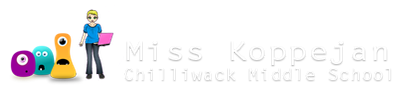Change Theme
Save a copy of your game before changing to look. File>Save As... and save a copy as "Scrolling Shooter - change look".
Room Background
Go into your room and change the background to any of the options:


Islands
Go into your islands object and change the sprite to one of the other options.

So your islands might look something like this... and in your room you can see they are different sprites/sizes.


Planes
Main Plane
Go into your main plane object and choose a sprite from the folder "more planes"...

So now the main plane is changed.

enemy planes
Change each enemy plane - choose from folder "more enemies"

So now your object list might look something like this...

Score panel
life sprite
Go into your Sprites list ... into the more my planes folder. Right-click on the sprite you are using for your main plane now and Duplicate.

Then name it new life (you should see if show up like this in your sprites list) and then go to Edit Sprite...


At the first window that opens, go up to the menu and choose Transform.

First choose Stretch ...

Change the biggest number (width or height) down to 32 pixels.

It'll be tiny but that's good. Click on the green checkmark to say OK.

And again, click on the green checkmark to accept the changes.

Now your sprite looks like this. Remove the centering by changing the X and Y values to zero. Say OK.

Go into your life controller object, and under the Draw event, and set it to draw the new life sprite ...

Score panel graphic
In your life controller, change the bottom sprite for the score panel to the new one, spr_bottomChangeLook

Go to your Sprites list and double-click on spr_bottomChangeLook. Then click on Edit.

Draw or paste another picture into the area on the far right... keep in mind the bottom sprite image is about 75 pixels high...
- if you copy a picture from the Internet, open Paint and paste it in (CTRL+V). Then go to Resize and set to Pixels. Change the height to 75.
- Then select all (CTRL+A), copy (CTRL+C) and go back to editing the sprite in GameMaker.
Paste the picture into the bottom sprite (CTRL+V) and move it over to the right.

So when you play your game, you now have a different life (instead of the main plane) and different game name...