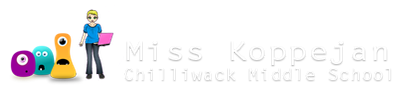Pong Game
Open the starting file in your Z: folder with all the sprites. If you expand the Sprites folder, it should look like this...


1. Bats moving
OBJ: wall
Create a new wall object - just set the sprite and make it solid.

OBJ: bat_left
Create new object bat_left, select the sprite.

Add a new event: W-Key (under Keyboard>Letters>..."W")

Add the following action:
-
Jump to Position: (0,-7), relative
(negative y coordinate means going upwards)


Now duplicate the previous event and set it to the S-Key...

-
Jump to Position: (0,7), relative
(positive y coordinate means going down)


Obj: bat_right
Duplicate to create bat_right object.

Change the sprite name and sprite ...

Change events so the player on the right will use the up and down arrow keys.
- Change event "W-key" to <Up> arrow key


- Change event "S-key" to <Down> arrow key

Room
Test this in a level. Create a room, leave grid default size 16x16.
- Insert the bat_left object on the left side of the room (2nd column in) and the bat_right object on the right side of the room.
- Line the top and bottom of the room with the wall object.
Test it out; make sure the bats move up and down with the right keys.

Problem:
So far the bats can move, but there's a problem. They can also move out of the room! So we have to fix this with the following.
Go back into the bat_left object...
- add a Collision with wall event.
-
- Set it to Bounce (against all objects)


Go back into the bat_right object...
- add a Collision with wall event.
-
- Set it to Bounce (against all objects)

Test it out - make sure it works before moving on to the next stage.
2. Ball moving, bouncing
Obj: score_left, score_right
Create 2 new objects. Set them to the right sprite. Make them invisible so the player doesn't see it (uncheck the "Visible" box).


Obj: ball
Create a new object ball. Set the sprite.

First, we'll get it to move on its own and bounce off the walls and bats...
- Create
-
- Move Fixed: set it to the 4 corner directions, speed 8


- Collision with wall:
-
- Bounce (against all objects)


- Collision with bat_left:
-
- Bounce (precisely, against all objects)


- Collision with bat_right (can just duplicate previous event)
-
- Bounce (precisely, against all objects)

Now we'll make sure that if it leaves the room, instead of disappearing, the ball will go back to its starting position...
- Collision with score_left:
-
- Jump to Start
- Sleep - makes the game pause a bit before it restarts (leave at default)
- Set Score - give the player 1 pt, relative


You can duplicate the previous event for the Collision with score_right event...


Then just delete the Set Score action and replace it with Set Lives - set it to "1", relative (we'll use this to keep track of the right player's points)


Room
- Place only one instance of the ball object in the middle of the room.
- Line the right side with the score_left object (=what will gives the left player points)
- Line the left side with the score_right object (=what will gives the right player points)
Test it out.

3. Score
Obj: ball
Make sure the score is zero every time the game starts, so in the ball object's Create event, add the following actions:
- Set Score to 0, not relative
- Set Lives to 0, not relative

Obj: scores
Create a new object scores; no sprite.
- Draw
-
-
Draw Score: (40,40), for the caption type in "Player left: "
make sure you include a space after the colon. -
Draw Lives: (450,40), make the caption say "Player right: "
make sure you include a space after the colon.
-
Draw Score: (40,40), for the caption type in "Player left: "



Room
Place the scores object anywhere in your room (it'll be marked with a question mark).


Test it out. You're done. Play it for a bit so I can see the score shows up and is working...