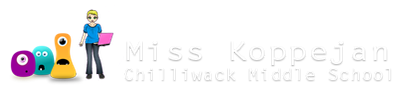Objects
To create a new object, right-click on the Objects folder and "Create object".

In your room you put objects (such as balls, walls, characters etc.) .
- Some objects just sit around (like walls) and other objects move around and interact with other objects in the room.
- We can have multiple instances of one object (ie monsters).
- If you want objects to be visible on the screen, you need to choose a sprite for it.

How to add an object:
- Give your object a name.
- Choose a sprite from the drop-down menu (if it will be visible on the screen).
- Change other properties, such as make it solid; default is visible.
- Add Event.
- Add Action(s): = result of an event; may cause 1+ actions. Actions are grouped into tabs (on the right side)

Cause (Event) &...
- player pressing a key on the keyboard
- game character colliding with a wall
- 2 objects meeting on screen, = a collision
Effect (Action)...
- object bounces
- score increases
- sound plays
Tips:
You can duplicate an object to save time. Then just change the object name and sprite. You may also have to tweak a few actions.


- Don't make moving objects solid. It interferes with the Game Maker collision detection system and your object may become 'stuck'.
- Name your sprites & objects properly.
-
- If you name every sprite sprXXXX you will not have any problem separating them from the objects which we will call objXXXX.
- Only use normal characters like letters, numbers and underscores when making a name.
- Never use spaces or weird characters like slashes, asterisks, dollar signs, ampersands, and similar.
- Also, don't start with a number, use it only later in the name.
Depth
- Instances with highest depth are drawn first.
- Instances with lower depth are drawn on top of them.