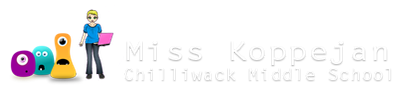Rooms
Game Maker games take place in rooms. Think of a room as a level or scene for your game.
- Rooms have a background. This could be a plain colour or an image.
- You can move from room to room during your game.

Create a room
To create a new room, right-click on the Rooms folder...

Settings:
- Name = “Room1”
- Caption= “?” (describe your scene or give player a tip; will appear in Title bar when play game).

Background:
Pick a background color/picture.

- Set the grid size to 32 x 32 (size of your sprites). You can also show/hide the grid when designing your rooms.

Add objects:
Add objects to the room using the Objects tab. From “Object to add with left mouse” drop down menu, choose the object you wish to place.


- Left click on the room layout to place a wall sprite on the screen.
- Right click on the wall sprite to remove it from the layout.
- Hold SHIFT as you drag to place a row of the same object.

Testing the Game
- Save the game first.
- F5 or use the button.
- Esc to quit playing the game.

If you ever get an error message like this... just click "yes" or "no", it doesn't really matter.